If you look up how to increase your PHP max file size, most sources will tell you to change the upload_max_filesize setting in your php.ini file. Well, I did that and it still wasn’t working for me on my client’s shared GoDaddy Linux hosting. So, I called them up and found the un-publicized “secret” way to do it in their control panel. It’s definitely not obvious or intuitive. Here it is!
Changing the Setting in the GoDaddy cPanel
1. Log into your GoDaddy account.
2. In the “My Products” section, click “Manage” in the Web Hosting area to get to the cPanel.
3. In the cPanel, scroll down to the Software area. If you don’t see this, then your hosting is an older version, and you should try using the php.ini method to change your upload limits.
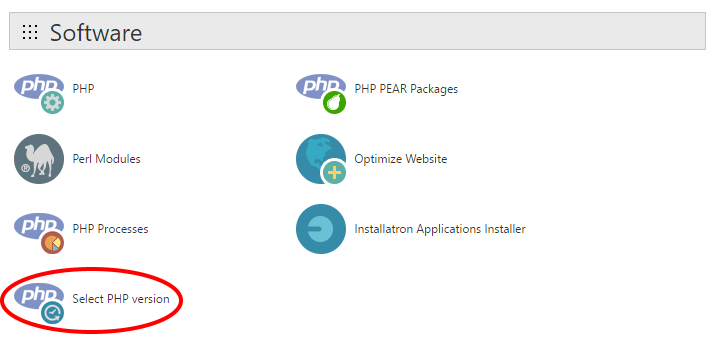
4. Here’s where it starts to get unintuitive. Click “Select PHP Version”:
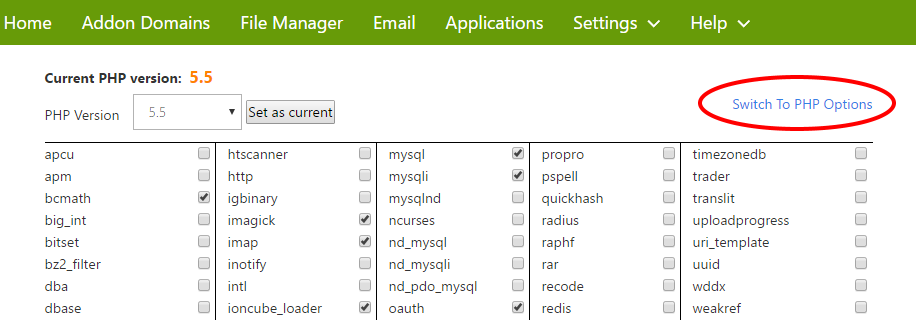
5. In the upper right corner, click “Switch to PHP Options” (if you don’t see it, skip to the next method below):
6. You’ll see a list of your PHP options, including upload_max_filesize. Click on the value and Save it. If you are running WordPress and want to change this value for your Media Library uploads, you’ll also need to set the value of post_max_size accordingly.
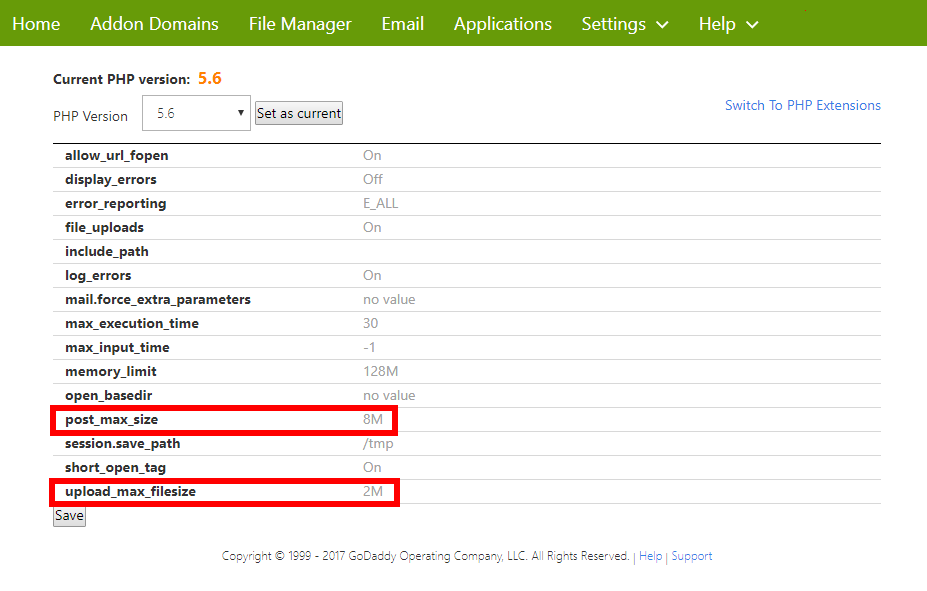
7. Voila! The value should be updated! You can check it by running phpinfo(); in a dummy file on the server, or if you’re running WordPress, by going into the Media Library and clicking “Add New”.
8. If it hasn’t changed, go back to cPanel in GoDaddy and click PHP Processes. Once there, click the Kill Processes button (I know it sounds scary, but it will just halt currently viewed sites; it won’t do permanent damage). Changes should appear after that.
Or, Your cPanel Might Look Like This
If you have a more modern cPanel hosting plan, your pages will look different. Here are the steps:
- Log into your GoDaddy account
- Go to My Products
- In the Web Hosting section, find your hosting plan and click Manage
- Click cPanel Admin
- Click Select PHP version
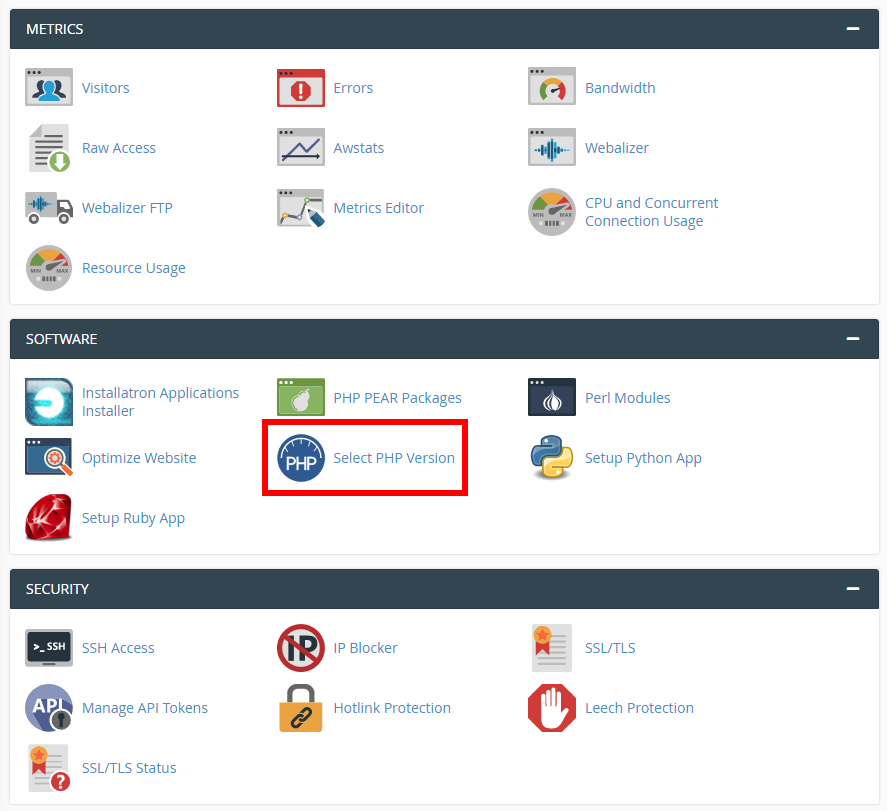
6. Click Options at the top:
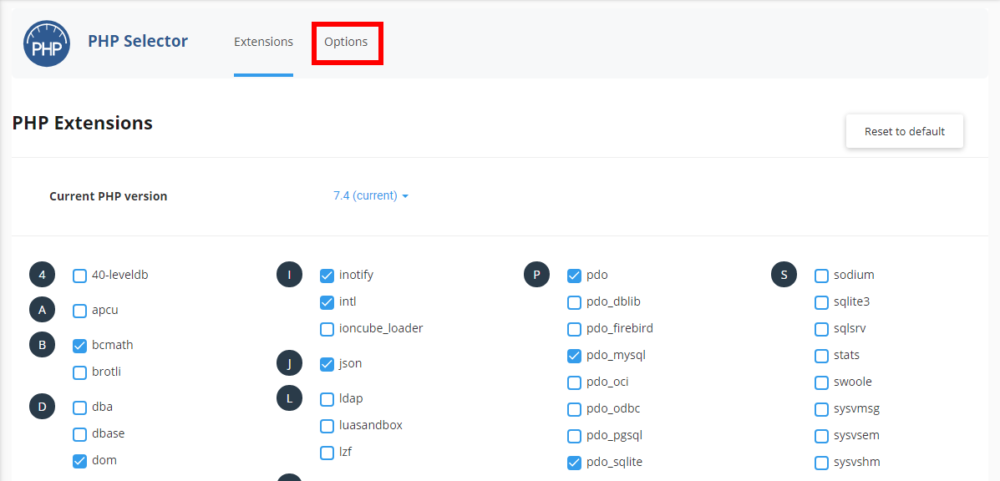
7. You’ll see all of the PHP settings on this page!
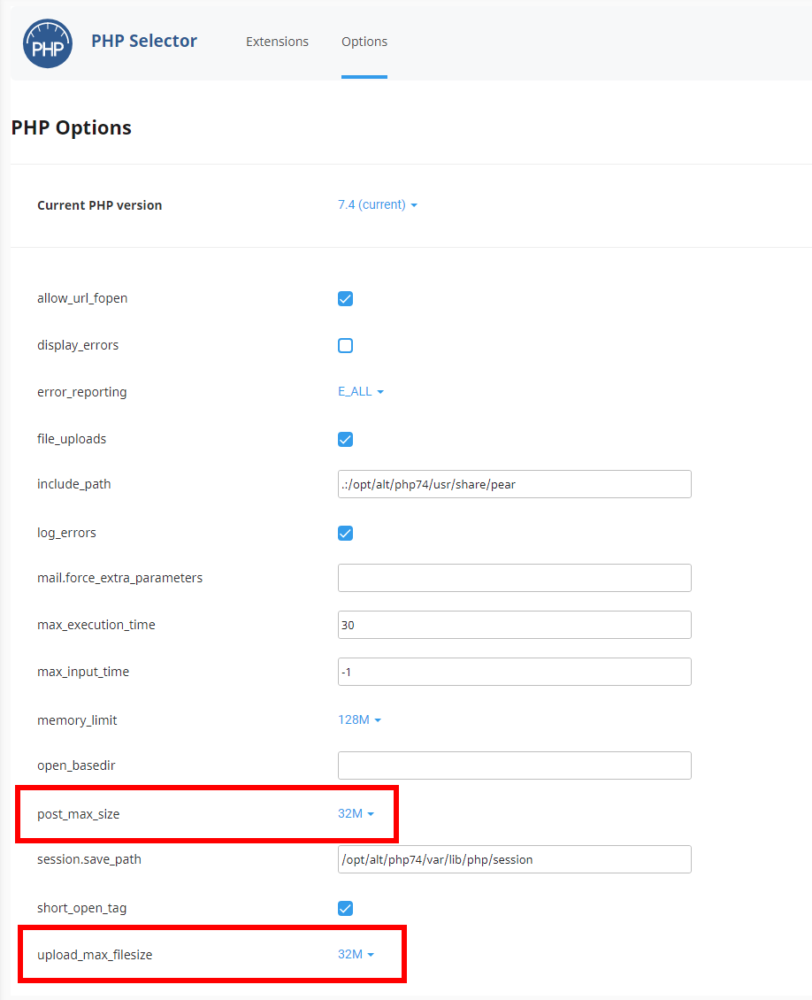
Still Not Seeing It? Try This
I have a client with GoDaddy Business Enterprise shared hosting for which the above procedure did not work. Also, older accounts don’t have the option to change the upload size in cPanel at all.
For these accounts, you’ll have to manually add a php.ini file to your hosting directory’s root. I’m referring to the very top level, not your site’s directory. You can create the file using the file manager or a client like Filezilla.
Once you create it (or if it is already there), add “upload_max_filesize=12M” (or whatever you want it to be) on a new line in the file. Most likely you’ll also want to set “post_max_size = 12M” as well.
Let me know if either of these worked for you! – Brian

I am a freelance web developer and consultant based in Santa Monica, CA. I’ve been designing websites using WordPress and from scratch using HTML, CSS, PHP, and JavaScript since 2010. I create websites and web applications for businesses, nonprofits, and other organizations. I have a degree in Electrical Engineering (BSEE) from California Institute of Technology and a degree in Engineering Management (MSEM) from Stanford University.
Discover more from Web Developer Tips and Tricks
Subscribe to get the latest posts sent to your email.
Please Leave a Question or Comment
I am searching on google how to change php max file upload size on godaddy and I find your post. And after reading your content, hopefully, now we can update. Thank you!
ourscreens look entirely different in godaddy, there are no php-options link, I can only change the version of PHP i’m using. I think they took this option away in their user interface design.
thanks for sharing it worked for me
Great… Thank you
Hi ya Brian! I’ve been searching for something like this for ages! Been looking at various Google pages, videos, had three birthdays while on hold to GoDaddy support and litterally while I was waiting for them, I saw your page and tried it… PERFECT! Thank you SO so much! If anyone is having the same problem, THIS IS THE SOLUTION!
You are the best. Worked like charm after weeks of surfing the net and watching multiple videos all to know avail. Simple classy and cool. You the best
This article gave me ideas how to fix my problem. My hosting cpanel does not even show the available PHP options (the screen is there, but it has blank options :-S). Tried PHP ini_set and it did not work either. In the end, I had to contact the hosting provider directly to have it increased for me.
Great solution!
Thanks a lot
How can i change it with Plesk
I’m REALLY REALLY THANK YOU!!!! AMAZING BRIAN!!!!!
Thanks a lot , Great kick off to Godaddy
Even I called them and they couldn’t resolve this issue
Thanks alot !! Most of the sites just talk about php.ini version.
Now that’s how you do it.
Great job Brian!
Thanks a lot.
Thank You Very Very Much
Seriously! I have spent so much time poring over Godaddy’s support to figure this out! I am almost ashamed it was this easy! Thank you for the article! I just started a new site for a new client and couldn’t even upload a theme!
Make your words my words ! thank you so much !!!
Note: I’m sorry, my English, I’m Brazilian