Evernote and OneNote are the two most popular cross-platform note-taking apps. In this article, I’ll compare features and tell why I switched from Evernote to OneNote.
If you’re ready to migrate from Evernote to OneNote now, jump to this section on how to migrate.
2023 Evernote Update
As of November 29th, 2023, Evernote has limited its free plan to one notebook and fifty notes, effectively rendering the free plan useless for most people’s note-taking needs. I’ve updated the article below accordingly.
My Evernote Story
I was a happy user of Evernote for many years and didn’t mind paying for it. I used it for keeping track of client info, keeping my “lab notes” on work I do on client websites, taking notes at seminars, and writing down names of people I meet at business and social events (because I’m terrible at remembering names).
Then, Evernote did a major code overhaul to streamline its development process. They went from having separate codebases for each platform (Windows, Mac, etc.) to having a common web app codebase with the Windows and Mac apps as simply browsers running the web app.
This change actually made good sense. In addition to faster development time, this meant that the features of all versions could be unified, whereas before the Mac app had different features than the Windows app.
But, there was a huge sacrifice of features in the process causing an outcry from many users. For me, there was only one basic feature that was lost: Evernote no longer “remembered” the last note I was working on or sorting order per folder. I waited a while for this feature to be added back, then finally jumped to OneNote, figuring, why am I paying for this when there’s a free alternative that does what I want?
By the time you read this, Evernote might have added this feature, and there are some great things about Evernote, so keep reading to help make your decision.
What They Both Can Do
Both Evernote and OneNote are great note-taking apps. Both organize notes into “notebooks”. In OneNote, you can add sections to a notebook to organize your notes within the notebook. In Evernote, you can create “stacks” of notebooks that kind of accomplish the same thing organizationally (they appear as nested notebooks). I prefer OneNote’s approach but that is just my opinion.
Both let you clip content from the web and embed images and PDFs.
Both store data in the cloud and sync across devices.
Now, let’s talk about the pros and cons of each.
What’s Great About Evernote
Evernote is a more streamlined app, which is a great thing.
For example, the Evernote app limits you to just six fonts, while OneNote Windows app gives you access to the hundreds of fonts in your OS. In my mind, fewer fonts are better. There’s no reason you need hundreds of fonts to take notes! The same is true of the formatting options. Evernote has a few, while OneNote has the dreaded Microsoft ribbon (which I hide). In my mind, a minimal set of features is best for a note-taking app.
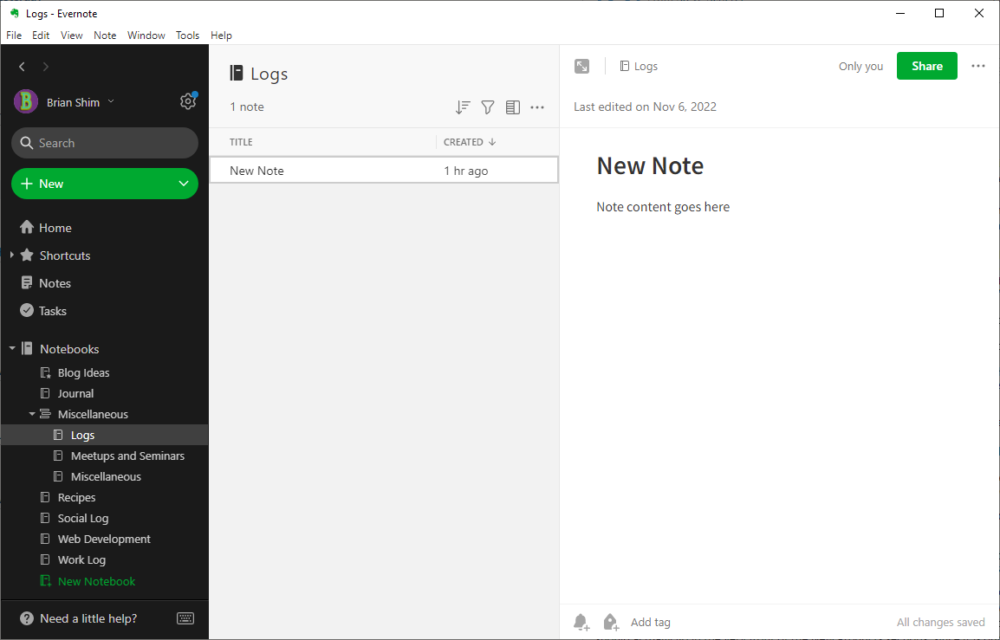
Evernote is also known for its great web clipper, and it’s better at displaying embedded images and PDFs.
I also love Evernote’s keyboard shortcuts. You create a divider by pressing “-” three times in a row, then hitting enter for example. You can create a bullet list simply by entering a dash and space (in OneNote, it is CTRL-period). There are many others.
What’s Not So Great About Evernote
I already mentioned my main beef with Evernote, which is that it doesn’t remember your sorting setting per folder. There are some folders where I want the notes in chronological; for example, notes from seminars that I attend. There are other folders where I want the notes in alphabetical order, like my client notes.
I switch between these types of folders often, but Evernote doesn’t remember what note you were on when you switch. So, when you do switch between notes in different folders, you’ll have to re-sort and re-find the note you were on every single time!
The frustrating part is that this isn’t rocket science. Evernote could probably fix these annoyances in a day!
The other big issue is that if you want to sync between more than two devices, you’ll need to get Evernote’s paid plan for $129.99/year or $14.99/month when paid monthly. That might not be a big deal, but OneNote is free in comparison.
Finally, a minor beef for me is the Evernote mobile app’s welcome screen, which is cluttered and useless. I’d rather just have Evernote start off where you left off, which is what the OneNote app does.
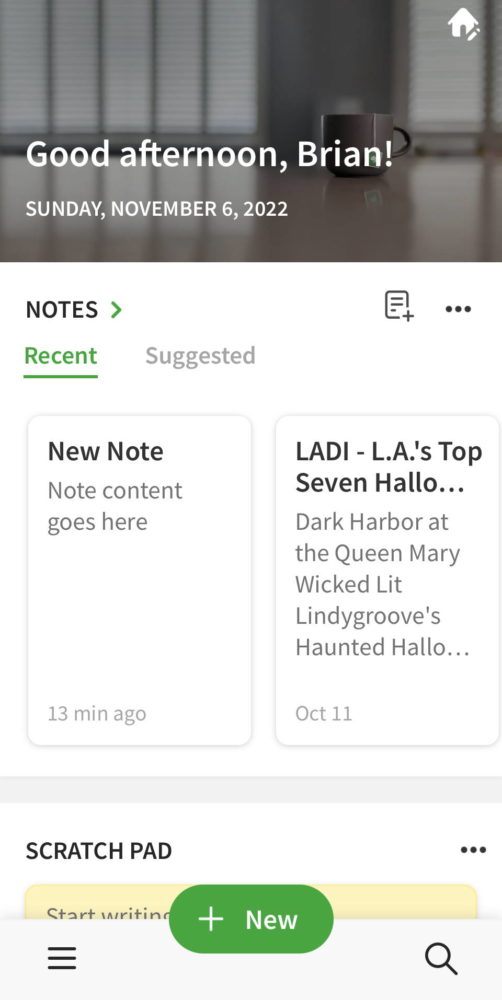
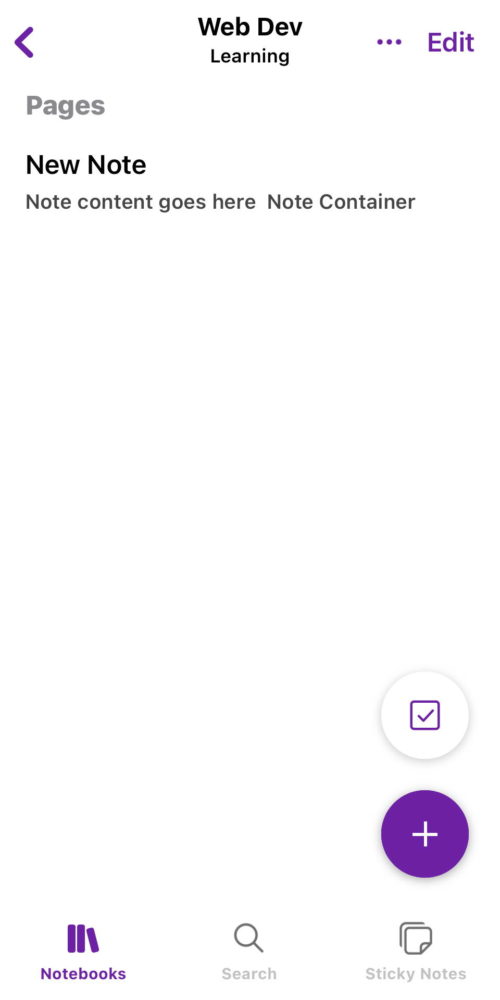
What’s Great About OneNote
What I love about OneNote is that it remembers everything about your folders including the sorting order and the last note you looked at. So, if you jump around between two notes in different folders, you don’t have to re-sort and re-search to find them. This is a no-brainer and it’s baffling why Evernote doesn’t have this.
For better or worse, OneNote has way more features than Evernote such as pen support, speech recognition, and a ton of other stuff that I’ll never use. But, if you do find these useful, OneNote could be for you.
When you launch the mobile app, it shows you the last thing you were working on, not a useless welcome screen like Evernote does.
On top of all of this, OneNote is free!
What’s Not So Great About OneNote
OneNote has way more fonts, formatting options, and features than I’ll ever use, which means the UI is more bloated than it needs to be.
I’m also not crazy about being able to place note “containers” anywhere in the editor area. For example, if you click on the far right of the OneNote editor screen, it will open a note container there and you can start typing in that area. Not a show-stopper, just a bit annoying. In Evernote, wherever you click in the editor, you start at the end of the currently entered text, which is the way it should be for a simple note-taking app!
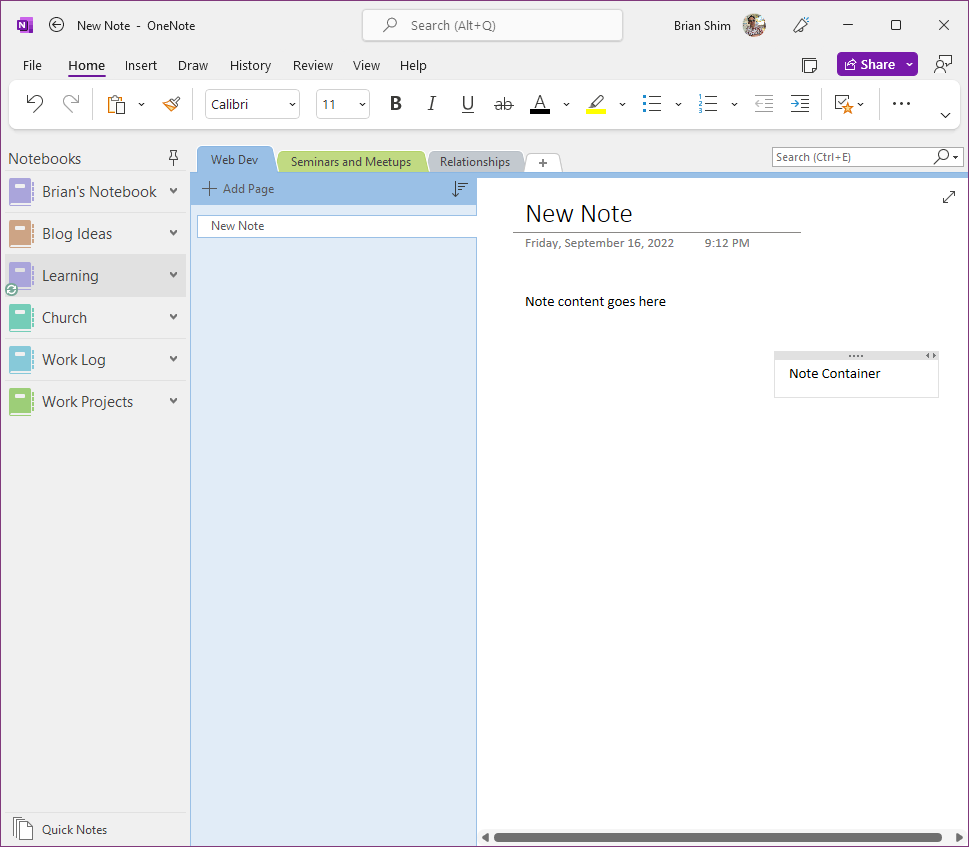
Bafflingly, OneNote has no horizontal divider like Evernote does. In the forums, they advise you to manually draw a horizontal line instead, which is a ludicrous solution.
Like all Microsoft apps, OneNote doesn’t recognize SHIFT-CTRL-V to paste without formatting. You have to right-click and select it in the options. Annoying because I do a lot of copying and pasting into notes.
Embeds don’t display as intuitively in OneNote. For example, PDFs display at the end of the note instead of where you embedded them. When I drag a portrait mode image into OneNote, it displays landscape and I have manually rotate it. Evernote just displays images the right way from the get-go.
Finally, syncing between mobile and desktop is not as robust on OneNote as Evernote. Although I like the OneNote mobile app, it seems to require a manual re-authorization to sync pretty often. That means going through the whole Outlook login process. Kind of annoying when you need it to sync to a change you made on desktop. Every once in a while I have to completely delete my account on the mobile app and sync from scratch. With Evernote, the mobile app synced effortlessly.
To Sum Up
As a long-time user of Evernote and a recent convert to OneNote, I can say that Evernote and OneNote are both very worthy and capable note-taking apps. They both have their strong points and quirks, meaning that neither is definitively better in all situations.
Evernote is more streamlined with fewer settings and has a better web clipper. It’s better at displaying embedded images and PDFs. But there’s a monthly fee if you want to share data between more than two devices.
OneNote is free and has a lot more settings and bells & whistles such as speech-to-text and drawing support using a pen or your mouse. These features can be good if you need them but just add to UI bloat if you don’t.
I like the streamlined feature set of Evernote, but I prefer the overall aesthetics of OneNote.
The infuriating behavior of the revamped Evernote that drove me to switch is that it doesn’t remember which note you’re in when you leave a notebook, nor does it remember your sorting order settings per folder. So, if you jump around between notes in different notebooks a lot (as I do), you’ll continually have to search for the note you were just on. OneNote remembers everything so you can jump between notebooks and it will go to the last note you were viewing in that notebook. This is probably the biggest reason I switched, yet it probably could be easily fixed by Evernote.
How to Migrate From Evernote to OneNote – Use This Windows App!
When I decided to switch from Evernote, I wasn’t able to find a legit-looking tool that would migrate my Evernote notes to OneNote. Microsoft does have a OneNote migration page but the link to the actual tool goes nowhere.
I ended up migrating just my important notes by hand (copy and paste) over a period of weeks.
Since then, reader Andreas commented about this Evernote to One Note migration tool for Windows. I tried it on my remaining Evernote notes and it worked great!
Here are the steps to migrate your Evernote database using this Windows app:
- Use the Mac or Windows Evernote app to export .enex files for the folders you want to migrate. Unfortunately, you can’t do it from the Evernote website.
- If the Evernote app times out when trying to export a large folder to .enex file, just do the export again. It will speed through the first entries and continue on. I had to do this about five times before a large folder would export.
- Make sure you have the One Note app installed on your Windows machine and that it is fully synced up with the cloud.
- On your Windows machine, download the Evernote to One Note migration tool and unzip the file.
- Run the .exe file named “Evernote2Onenote.exe”. Your notes should magically appear on the One Note for Windows app! You’re not done yet though.
- If you try to sync your new folders with your other devices, you’ll find that you can’t because your new folder is stored locally in your User Documents folder instead of on onedrive.live.com. Happily, if you click on File in your OneNote app, there’s a link to make the folder shareable. Just click that, and Onenote will move your folder online so it can be synced with your other devices.
- Then, go to File -> Sync Status and click Sync All.
- To make my new folders appear on OneNote on my Mac, I had to add those manually there. Open the One Note app on your Mac, then go to File -> Open Notebook -> OneDrive -> Documents, click the new folder you added and click Open:
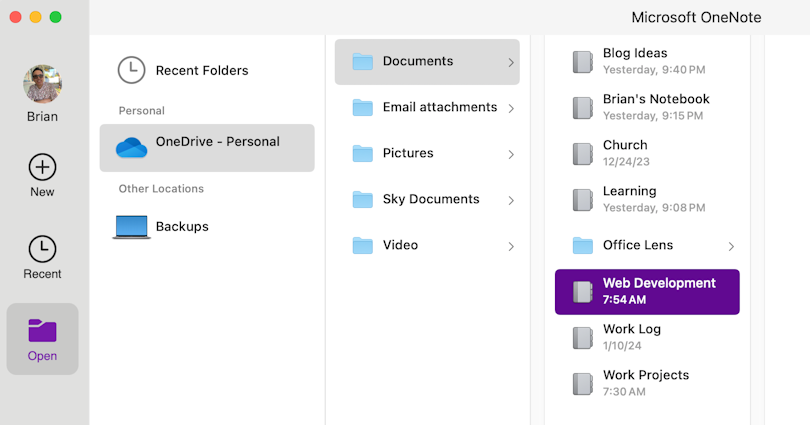
On my iPhone and iPad, I had to go to Notebooks -> More Notebooks, then click on the new notebook I just added. On my iPad, I had to sign out and re-sign in before this worked.
And with that, I was finally able to completely delete my Evernote account!
Is Evernote Finished?
Well, I’m more glad than ever that I made the switch to One Note. In early 2023, Evernote eliminated 129 workers due to the company’s unprofitability, which was “unsustainable in the long term” according to a spokesperson.
Then, in July 2023, they laid off most of their Bay Area staff and relocated all operations to Europe where their new owner, Bending Spoons, is located.
Evernote is still around but I’m glad I’m no longer relying on them to keep my content.
I hope this article was helpful to you! Please leave a question or comment below. – Brian

I am a freelance web developer and consultant based in Santa Monica, CA. I’ve been designing websites using WordPress and from scratch using HTML, CSS, PHP, and JavaScript since 2010. I create websites and web applications for businesses, nonprofits, and other organizations. I have a degree in Electrical Engineering (BSEE) from California Institute of Technology and a degree in Engineering Management (MSEM) from Stanford University.
Please Leave a Question or Comment
Brian, thanks for this great summation article – your history and dissapointment with EN mirrors my experience. Now to head over to One Note. But….
I’m on a Mac. I sort of followed your thinking in the article above, but would truly appreciate a more “step by step” process to get my .enx files I’ve saved from EN on my Mac. Do I have to use a friend’s PC and a thumb drive with my EN .enx files to convert them over to One Note??
Thanks in advance!
John
Hi John,
Thanks! I generated my files on the PC app, but I believe all of the steps I outlined will work on Mac. I did note a few steps to take on Mac and iOS to get the files to sync. Bottom line, it should work on a Mac.
Best,
Brian
Since the migration tool (on github) is .exe, don’t I have to use a PC?? So, if I put my EN backup files on a thumbdrive, sign onto a PC into my OneNote account, start the .exe and point it to the thumbdrive files, would it then convert them to my OneNote account? Hopefully?
Thanks again!
John
Hi John,
You’re right – sorry about my confusion. The app is Windows only. I was getting confused with the .enex file generation process.
What you’d have to do is make sure you have the OneNote app installed on your Windows machine and that all of your notes are fully synced up on that machine first.
The tool works directly on where the OneNote app stores its files. You’ll have to rely on the OneNote app to sync the updated files back to the cloud.
I tried to clarify my article to give better step-by-step instructions. Anyway, see the article and let me know if that helps. Thanks for your comments and corrections!
Best,
Brian
Thanks for the reply, Brian.
I’m looking forward to the migration, but not being that great of a “tech guy”, I want to make sure I’m doing this correctly.
Since I don’t have a PC, I’ll have to borrow someone’s. Would I need to install the OneNote app on their machine, then sign in to that app with my OneNote login and let the few notes I have populate in that app?
Then I can start the migration process from your article.
How does that sound?
Again, thanks for the help!
Hi John,
Right, on the Windows machine, fully install the OneNote app, sign in, and let all of your notes migrate to it from the cloud. Make sure it fully syncs in both directions by making some minor changes to a note and verifying it gets to the cloud. Then you can do the procedure, making sure your changes migrate back to the cloud before deleting OneNote on the Windows machine.
Best,
Brian
thanks for the article – you can migrate the Evernote content to OneNote with a tool called Evernote2Onenote – see https://github.com/stefankueng/EvImSync/releases
But maybe you already found this option in the meantime :)
Many thanks Andreas! I’ve added the link to the article so others can benefit from your discovery!
Thanks,
Brian
I just tried out the Evernote 2 OneNote migration tool and it works great!! Thanks again!
Being that you’re a WP expert, why not create your own Ever/One note? What would be the downside?
Some of the downsides of WP would be:
The note apps have a ton of other features that I don’t use such as sharing, drawing (OneNote), OCR (OneNote), etc.
Best,
Brian
How did you actually do the manual migration? Copy/paste?
Hi Mark,
Yes, copy and paste. If you find a better way, let me know!
Best,
Brian