I needed to increase my microphone input gain after folks complained that I was hard to hear on a Google Meet meeting. That setting isn’t easy to find in Windows 10 because there are so many other possible places where this setting could be. So, I’ve included the directions here, mainly so I don’t have to figure it out from scratch every time I want to tweak my microphone input gain.
1. Go to Settings -> System
Click the Windows icon in the lower left corner of your desktop and select Settings. In the popup, click “System”:
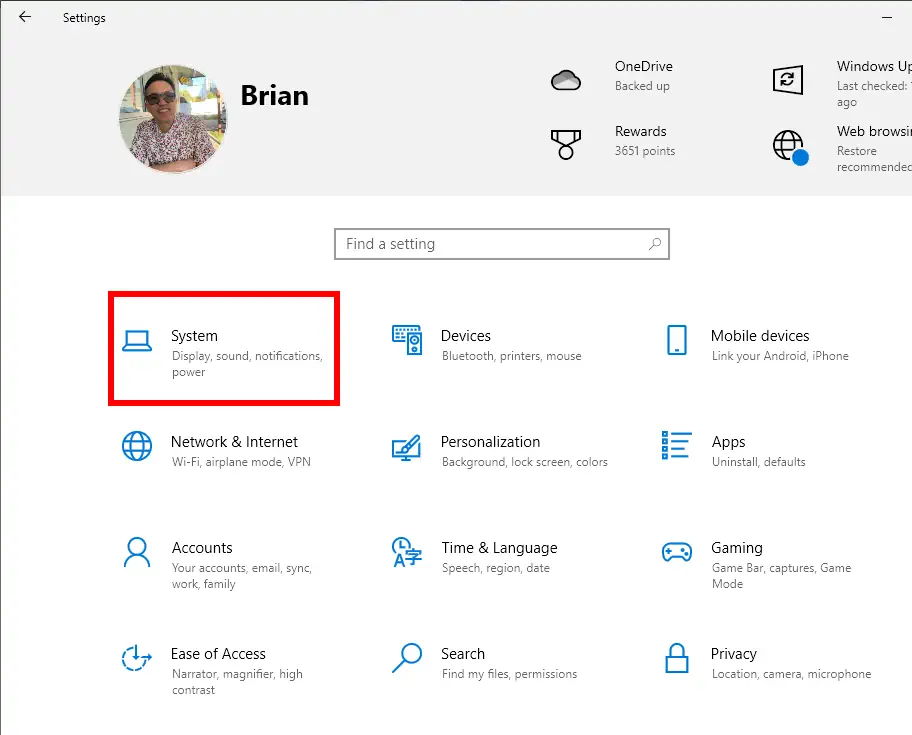
2. Go to Sound, then under “Input”, select “Device Properties”
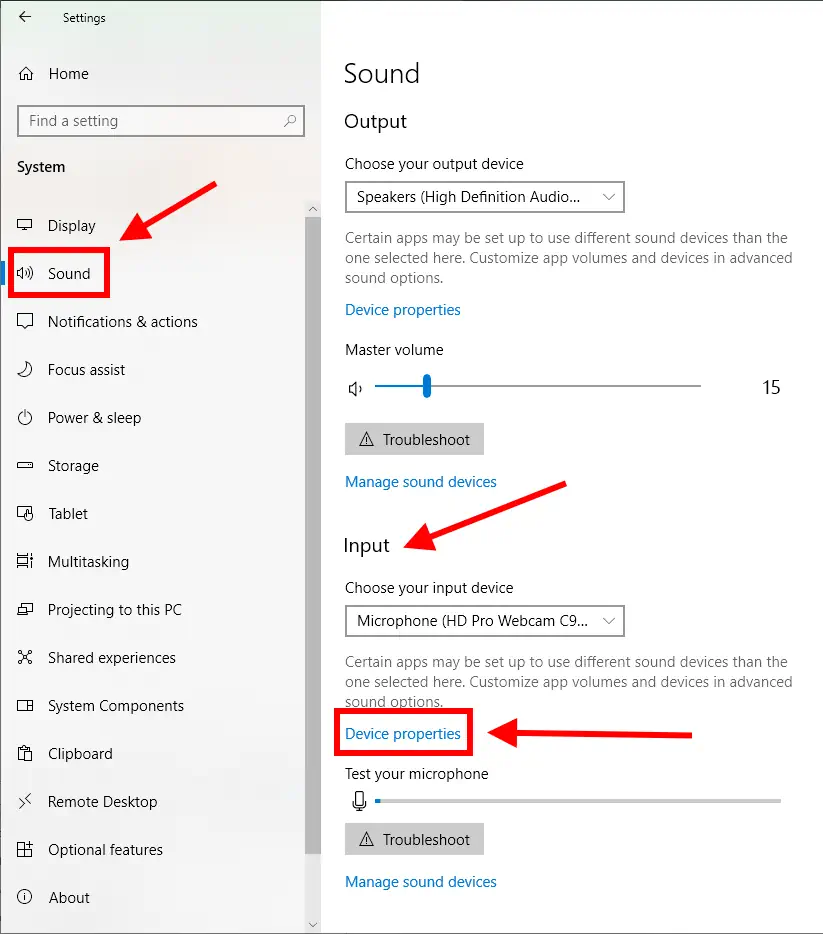
3. You should see the volume slider there
Adjust as needed and close the window.
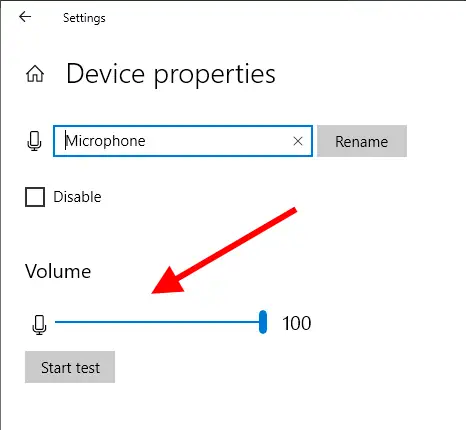
That should be it! Let me know if it worked for you in the comments. – Brian

I am a freelance web developer and consultant based in Santa Monica, CA. I’ve been designing websites using WordPress and from scratch using HTML, CSS, PHP, and JavaScript since 2010. I create websites and web applications for businesses, nonprofits, and other organizations. I have a degree in Electrical Engineering (BSEE) from California Institute of Technology and a degree in Engineering Management (MSEM) from Stanford University.
Discover more from Web Developer Tips and Tricks
Subscribe to get the latest posts sent to your email.
Please Leave a Question or Comment