If you are getting a “502 Bad Gateway” blue screen of death on Siteground, and your site is a WordPress site, and it is not going away by itself, here’s how to fix it.
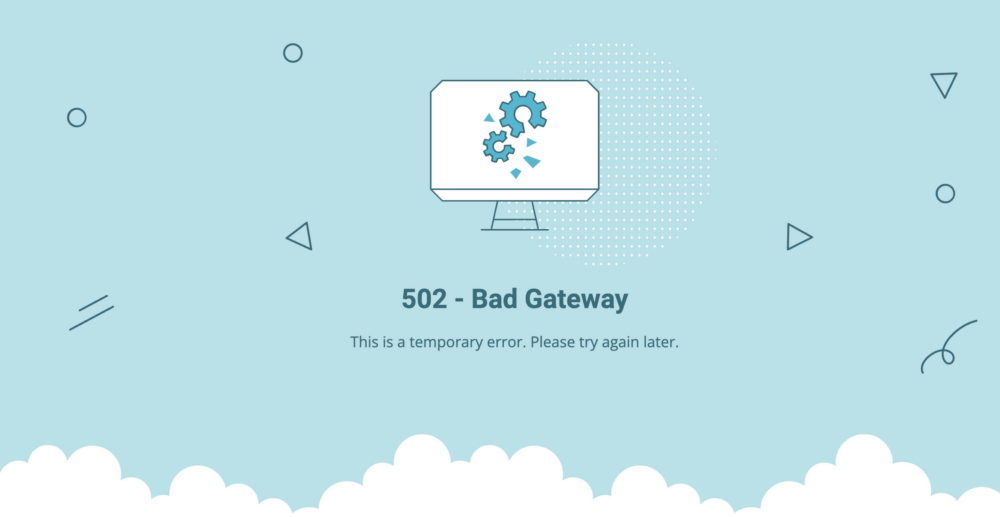
The error message claims it’s a temporary error, but when it happened to me, I waited an hour and a half and it was still in failure mode, so I got on chat with Siteground support who quickly identified it as a caching problem. He cleared it and immediately the site was back up and unharmed!
But, you can skip the call or chat with Siteground and clear up this problem yourself!
How to Fix It #1
Log into your Siteground account, then go to Websites -> Site Tools (for the site that is down) -> Speed -> Caching -> Dynamic Cache.
Once there, click the broom icon in the lower right corner as shown:
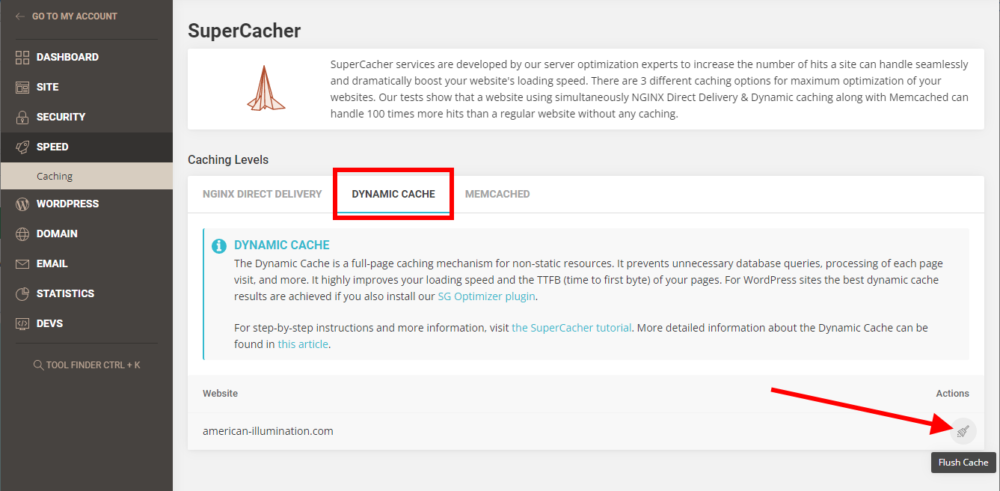
If you have Memcached enabled, you should clear that one too, but it is usually not enabled by default.
Your site should be up immediately after this!
How to Fix It #2
If that doesn’t work, try toggling your PHP version. For example, if you’re running PHP 8.1, log into Siteground and change your PHP version to 8.0, wait a bit, then change it back to 8.1. This worked for me another time when I got this error.
To change your PHP version, go to Site Tools for that site -> Devs -> PHP Manager -> PHP Version, then click the pencil icon to change it.
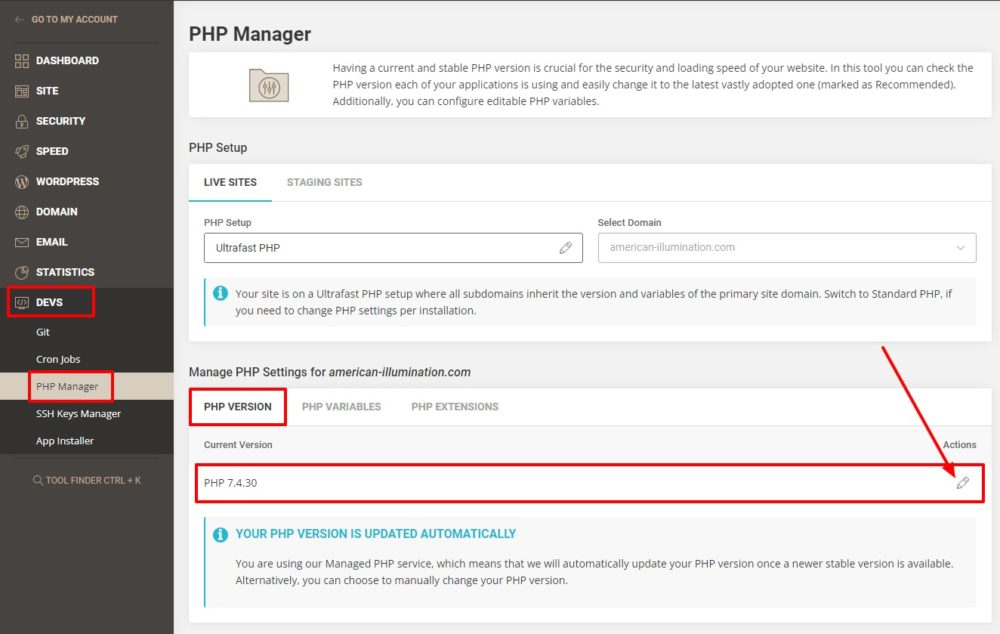
Conclusion
Did that work for you? Please leave a message if either of these methods worked for you! Or, if you found a different solution, please tell me about that as well! Thanks, Brian.

I am a freelance web developer and consultant based in Santa Monica, CA. I’ve been designing websites using WordPress and from scratch using HTML, CSS, PHP, and JavaScript since 2010. I create websites and web applications for businesses, nonprofits, and other organizations. I have a degree in Electrical Engineering (BSEE) from California Institute of Technology and a degree in Engineering Management (MSEM) from Stanford University.
Please Leave a Question or Comment